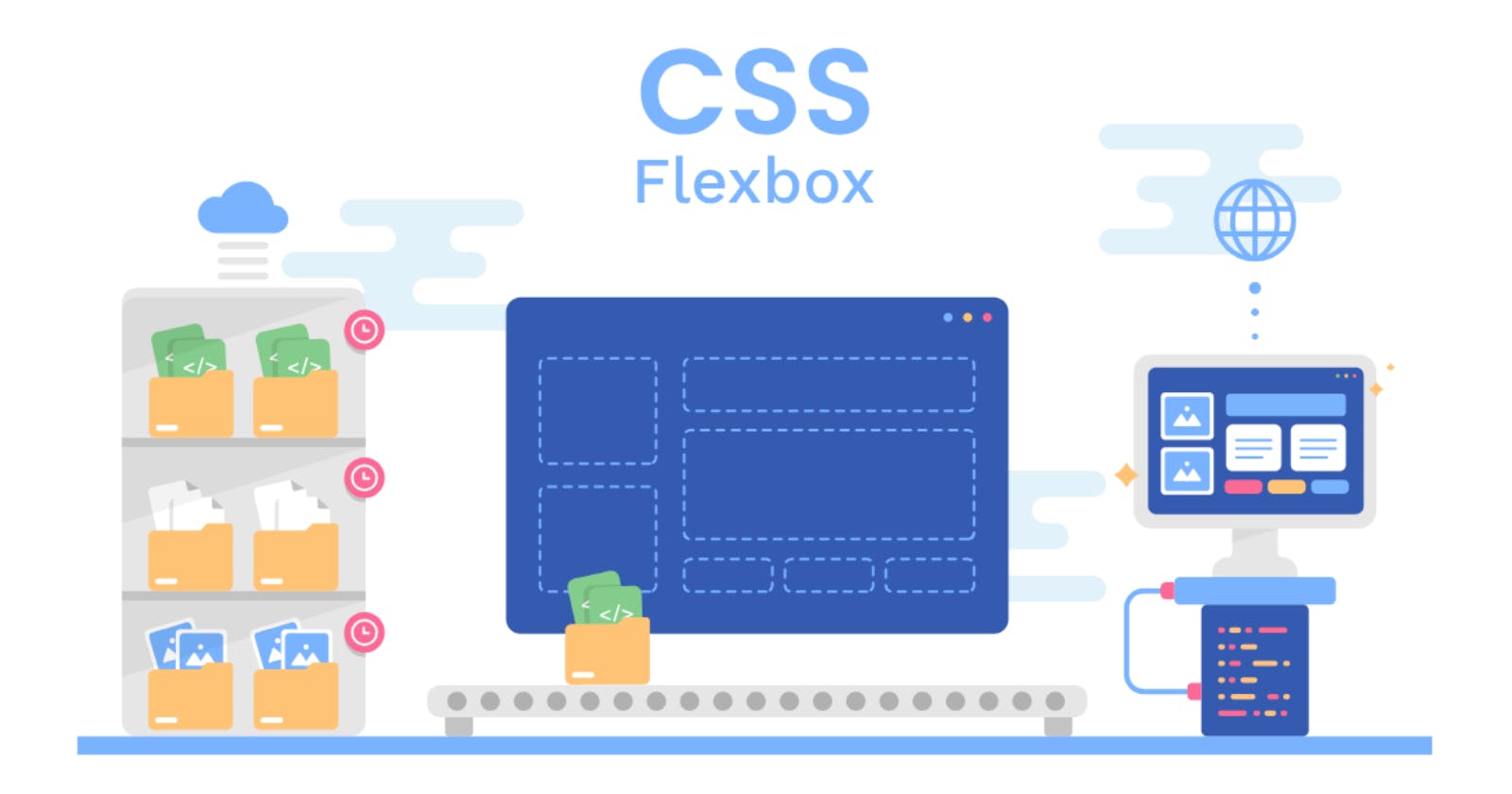Flexbox Fundamentals: 10 Must-Know Concepts for Successful Web Design
Elevate Your Web Design Craft with Flexbox Mastery and Innovative Solutions
Table of contents
- Introduction to Flexbox:
- 1. Understanding the Flex Container and Items:
- 2. Flex Direction: Row or Column?
- 3. Aligning Items with Justify and Align Properties:
- 4. Flex Wrap: Dealing with Overflow:
- 5. Ordering Flex Items:
- 6. Flex Grow, Shrink, and Basis: Controlling Item Sizes:
- 7. Aligning Along the Cross Axis:
- 8. Nested Flex Containers for Complex Layouts:
- 9. Responsive Design with Flexbox:
- 10. Cross-Browser Compatibility:
- Summary: Flexbox Fundamentals for Successful Web Design
- Writer's / Editor's Note:
Introduction to Flexbox:
In the web design, Flexbox emerges as a fundamental layout model that addresses the challenges of creating responsive and dynamic user interfaces. Flexbox, short for Flexible Box, is a CSS module that provides a more efficient and predictable way to structure and align elements within a container. It offers a comprehensive solution to the age-old struggles of centering elements, distributing space, and adapting layouts to various screen sizes. By enabling developers to create flexible and complex designs with simplicity, Flexbox has become a cornerstone technology for modern web development.
1. Understanding the Flex Container and Items:
The essence of Flexbox lies in its ability to turn an HTML container into a flex container, thereby unlocking a set of powerful layout capabilities. The display: flex property transforms an element and its children into a flex container, where child elements become flex items. Understanding this relationship is the foundation for harnessing the full potential of Flexbox.
.container {
display: flex;
justify-content: space-between;
}
In this example, the justify-content property creates equal spacing between flex items, demonstrating the flexibility and simplicity of layout control.
2. Flex Direction: Row or Column?
Flexbox allows designers to specify the direction in which flex items flow within the container. The default is a row layout, but the flex-direction property allows seamless switching to a column layout for vertical alignment.
.container {
display: flex;
flex-direction: column;
}
This versatility empowers designers to adapt layouts based on content and design requirements.
3. Aligning Items with Justify and Align Properties:
The justify-content and align-items properties are pivotal for aligning flex items within a container. justify-content manages horizontal alignment, while align-items controls vertical alignment.
.container {
display: flex;
justify-content: center;
align-items: center;
}
This combination provides precise control over the positioning of items within the flex container, ensuring a visually balanced layout.
4. Flex Wrap: Dealing with Overflow:
In scenarios where content exceeds the container's width, the flex-wrap property comes into play. It allows flex items to wrap onto the next line, preventing undesirable overflow.
.container {
display: flex;
flex-wrap: wrap;
}
This is particularly useful when dealing with dynamic content or designing for different screen sizes.
5. Ordering Flex Items:
The order property introduces a valuable dimension to flex items, enabling developers to control the sequence in which items appear within the layout.
cssCopy code.item {
order: 2;
}
By assigning different order values, designers can influence the visual hierarchy of elements, optimizing the user experience.
6. Flex Grow, Shrink, and Basis: Controlling Item Sizes:
Flexbox offers fine-grained control over the sizing of flex items through the flex-grow, flex-shrink, and flex-basis properties. These properties collectively determine how items expand, contract, and initially size themselves.
cssCopy code.item {
flex-grow: 1;
flex-shrink: 0;
flex-basis: 200px;
}
This level of control allows for fluid and responsive layouts, accommodating diverse content and screen sizes.
7. Aligning Along the Cross Axis:
For situations where more granular control is needed over individual item alignment along the cross axis, the align-self property comes into play.
cssCopy code.item {
align-self: flex-end;
}
This property allows specific items to deviate from the container's default alignment, providing flexibility in design implementation.
8. Nested Flex Containers for Complex Layouts:
Flexbox's support for nesting allows developers to create sophisticated layouts by combining multiple flex containers.
htmlCopy code<div class="outer-container">
<div class="inner-container">
<!-- Inner content goes here -->
</div>
</div>
<style>
.outer-container {
display: flex;
}
.inner-container {
flex: 1;
}
</style>
This hierarchical structuring simplifies complex designs without sacrificing the inherent flexibility of Flexbox.
9. Responsive Design with Flexbox:
Flexbox inherently lends itself to responsive design, adapting seamlessly to varying screen sizes. Developers can leverage percentages or the flex-grow property to ensure a fluid and responsive user experience.
cssCopy code.item {
flex: 1;
}
@media (max-width: 768px) {
.item {
flex: 0 0 100%;
}
}
By strategically adjusting flex properties, designers can create layouts that gracefully respond to different devices and screen dimensions.
10. Cross-Browser Compatibility:
Ensuring cross-browser compatibility is vital for a consistent user experience. While Flexbox is widely supported, adding vendor prefixes is recommended for optimal compatibility.
cssCopy code.container {
display: -webkit-flex;
display: -ms-flexbox;
display: flex;
}
Summary: Flexbox Fundamentals for Successful Web Design
In this comprehensive guide, we explored the fundamental concepts of Flexbox, a powerful CSS module revolutionizing the landscape of web design. Beginning with the transformation of containers into flex containers, we navigated through key properties such as flex-direction, justify-content, and align-items that define the flow, spacing, and alignment of flex items. The article delved into advanced topics like item ordering, flexible sizing through flex-grow and flex-basis, and the nuanced control provided by align-self.
Flexbox's adaptability was showcased through concepts like flex wrapping for handling overflow and responsive design strategies using media queries. The article emphasized the importance of nested flex containers for structuring complex layouts efficiently. Additionally, it addressed the need for cross-browser compatibility by incorporating vendor prefixes.
By mastering these Flexbox fundamentals, designers and developers can elevate their web design capabilities, creating layouts that seamlessly respond to diverse screen sizes and deliver an optimal user experience. Flexbox proves to be not just a tool but a transformative force, streamlining the complexities of modern web development and providing a flexible foundation for crafting visually appealing and responsive designs.
Writer's / Editor's Note:
As we delve into the intricacies of Flexbox fundamentals for successful web design, it's essential to recognize the pivotal role played by cutting-edge technologies in shaping the digital landscape. As a leading Custom Software Development Company in USA, we understand the significance of staying at the forefront of innovation to deliver unparalleled web solutions.
Our commitment to excellence extends to providing top-notch Website Development Services in USA. As you explore the Flexbox principles outlined in this article, consider the possibilities that arise when combining these techniques with the expertise of a forward-thinking development partner. We take pride in not just keeping pace with industry trends but setting new standards for web design and development.
If you're seeking a collaborative and innovative approach to your digital projects, explore the comprehensive services offered by us. From customized software solutions to cutting-edge website development, we are dedicated to transforming your vision into a digital reality. Elevate your online presence with Coding Crafts – where innovation meets excellence.